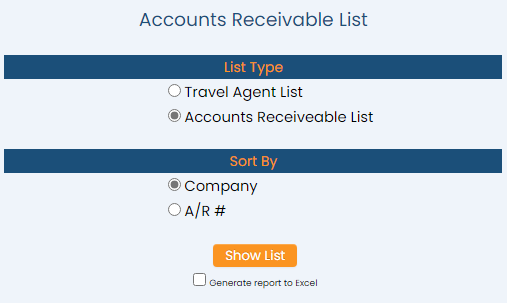click Files => from the Other section of the Full Menu.
Select Files => from the Other section.
The Files Menu is divided into two sections, Files List 1 and Files List 2.
Select the Accounting => command from the Files List 2 section.
The Accounting Menu is divided into two sections, General and Reports.
Select the Accounts Receivable List command from the General section:
When selected, the Accounts Receivable List Report screen will open.
List Type: Select the List Type that you want to generate. Choose ONE option using the radial buttons.
Choose Travel Agent List or Accounts Receivable List. By default, when entering this screen using the Accounts Receivable List command the Accounts Receivable List option will be selected.
Sort By: Select the Sort By option you prefer for the report. Choose ONE option using the radial buttons.
Choose to sort by Company or sort by A/R #.
When finished, click the orange button Show List.
Once generated, the Accounts Receivable List Report shows the A/R number, Company Name, City, State, and Phone Number of each A/R account.
Note: For the phone number to be shown in this list, on the account screen it must be entered in the WORK PHONE field of the account screen. Any other phone number field entries (home, mobile, fax) will not be shown.
By default, the report is generated in PDF form and opens in a separate browser window. From there you can select to save or print the report, among other options. You can, instead, check the Generate report to excel checkbox to generate the report in HTML for downloading to Excel instead of PDF. The information in this case will then be correct for importing into another document rather than immediate viewing.
NOTE: The generated report appears as a pop-up window through your browser. If your browser is set to block pop-ups, you may receive a warning banner at the top of the browser. Click this banner and select to allow pop-ups so that you can view the report.